Computer Basics
A computer is an electronic machine that processes information. It takes input, processes it, and gives output. Think of it like a super-smart assistant that can do calculations, store information, and help you with various tasks.
- Monitor (Screen) – Displays visuals and text.
- CPU (Central Processing Unit) – The brain of the computer.
- Keyboard – Used for typing and giving commands.
- Mouse – Helps in navigation and clicking.
- Storage (HDD, SSD) – Stores data permanently.
- RAM (Random Access Memory) – Temporary memory that helps in running applications quickly.
-

- Input: You give instructions through a keyboard, mouse, microphone, or touchscreen.
- Processing: The CPU processes the input and decides what to do.
- Storage: Data is saved in memory (temporary or permanent storage).
- Output: The result appears on a screen, printer, or speakers.
- Desktop Computers – Big, powerful computers used at offices and homes.
- Laptops – Portable computers with built-in screens and keyboards.
- Tablets – Touchscreen devices like iPads.
- Smartphones – Mini computers that fit in your pocket.
- Servers – Powerful computers that store and manage data for other computers.
-
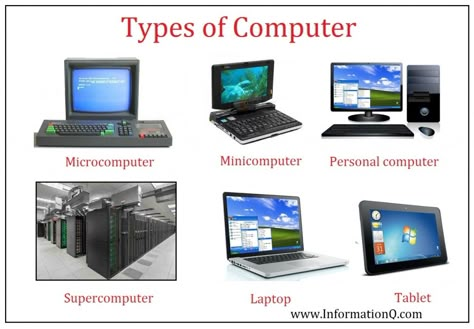
Computers need input and output devices to function.
- Input Devices – Help users give commands to the computer. Examples: Keyboard, Mouse, Microphone.
- Output Devices – Show the results of computer processing. Examples: Monitor, Printer, Speakers.
Memory is where data is temporarily stored while the computer is running.
- RAM – Temporary memory for quick access.
- ROM – Permanent memory for essential startup instructions.
- RAM Vs ROM –
-
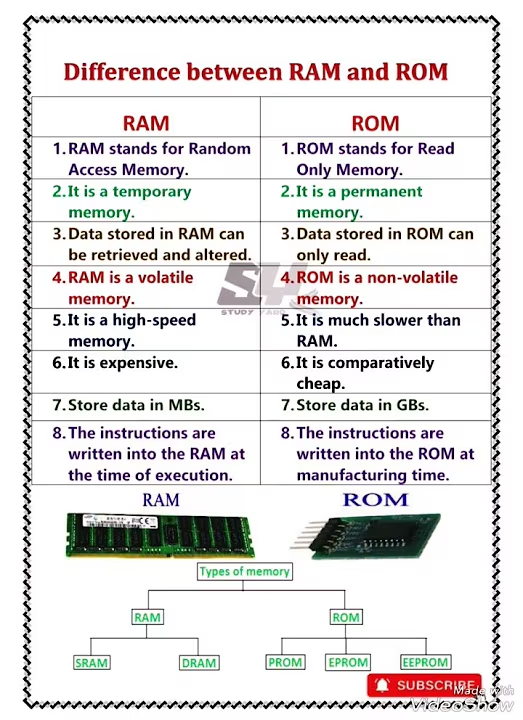
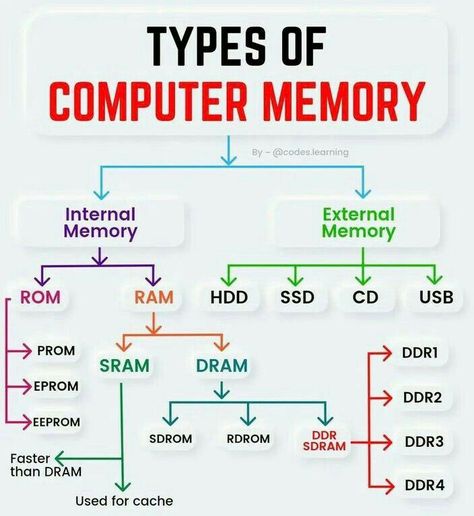
- Cache Memory – High-speed memory for frequently used data.
- Virtual Memory – Hard drive space used as RAM when needed.
- Cache Vs Virtual –
Location of Virtual Memory and Cache Memory
📌 Cache Memory → Located inside the CPU (very close to the processor). It helps the processor access frequently used data quickly. Much faster than RAM but smaller in size.
📌 Virtual Memory → Located on the hard drive (HDD/SSD). - Understanding – When RAM is full, the computer temporarily uses a portion of the hard drive as extra memory. It is much slower than RAM and cache. Think of cache as a tiny notebook in your pocket (fast and small), while virtual memory is like storing books in a faraway library (big but slow).
-
Storage Devices store data permanently so that it can be accessed later. Computers store information in different types of memory:
- Hard Disk Drive (HDD) – Traditional storage device with moving parts, used for storing large amounts of data.
- Solid State Drive (SSD) – Faster and more reliable than HDD, using flash memory for storage.
- USB Flash Drive / USB – A small, portable device used for transferring files.
- Memory Card – Used in mobile phones and cameras for storing photos and videos.
- Cloud Storage – Online storage provided by services like Google Drive and Dropbox, allowing access from anywhere.
- Optical Discs (CD/DVD) – Used to store data, music, and movies, but are becoming less common.
- External Hard Drive – Portable storage used for backups and extra space.
- RAM (Random Access Memory) – Temporary memory that helps the computer run fast.
Memory is temporary and helps in quick data access while the computer is on, while storage is permanent and keeps data even when the computer is off.
Both memory and storage are crucial for a computer’s performance. Understanding their functions helps in choosing the right device for different needs.